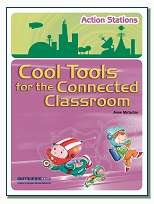Hands were up all over the classroom from students new to Scratch trying to  complete their sprite. Patiently the teacher moved around the room, answering those questions. But………….. the teacher ……..
complete their sprite. Patiently the teacher moved around the room, answering those questions. But………….. the teacher ……..
- was not in the physical classroom, but moved around the room, on the screen of an iPad using skype
- lived 1000’s of kilometres away in Boston USA (my class is in south eastern Australia)
Taking it back an hour…..Sometimes, I think nothing more amazing can happen with technology in the classroom, but it continues on! I had just been chatting on skype to Lorraine Leo who had encouraged me to get students involved in the World Museum Dot Project for International Dot Day. However, I am not at all confident or competent with Scratch. Then, the bell went and it was time to teach year 7 ICT.
Thinking this was a great and simple way to introduce students in Year 7 to Scratch, the students as usual push the software tool to the boundaries to create what they want their desired outcomes. And so, the students had lots of questions. Most chose to use the editing pad in Scratch but a few created a dot in MS Paint, some sprites had to be cropped, some had mutliple sprites using them to combine into one etc! Unfortunately, I could not answer the questions and my first reaction was to skype Lorraine and see if she was still online. This is a class of 26 students and I had to lend one of the students my laptop as he did not have access to a desktop or netbook.
Yikes! that meant I could not use my laptop to skype, as I usually do! I suddenly remembered my iPad and quickly logged onto skype on it. The front camera was used to introduce the student to Lorraine and then the back camera was used by the student to show Lorraine their screen whilst talking through their questions and problems. As Lorraine finished speaking to one student, she was passed onto the next. Sometimes a second student had to hold the iPad still, so that the requesting student could use the keyboard and computer screen to do what Lorraine was telling them.
At one stage, two girls took Lorraine out into the corridor so they could quite clearly hear her instructions. The 50 minute lesson soon finished and most students completed their sprite ready for me to upload to the World Museum site.
Highlights of the first time use of skype on an iPad in the classroom.
- The intriguing part was that they students did not bat an eyelid or even look amazed! They just treated Lorraine like their teacher in the physical classroom and not the virtual one that she was, one who lived worlds away, in another day and another time zone.
- the mobility of the iPad meant that the students could remain in their seats and share their work
- the problems were solved NOW. Time was not wasted trying to find answers etc.
- the two camera options on the iPad were fabulous to work with in this environment.
- individualized learning at its best.
Thanks Lorraine for being a great team teacher for us and giving up your precious night time. We are successfully ‘dotty’ now! Have you used a mobile teacher? If you have an iPad how do you use the functionality of the two cameras? How can we take such an experience further?












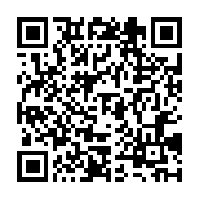




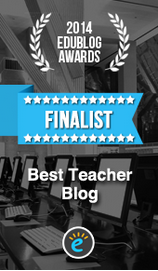

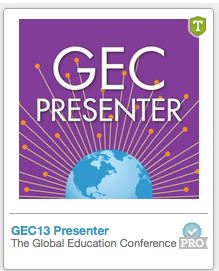
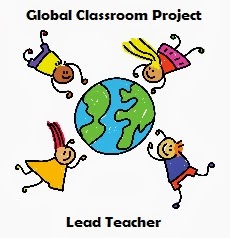
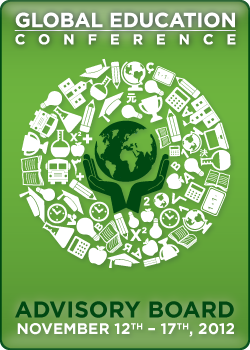
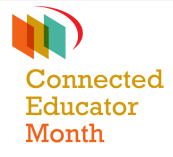






 Twitter/murcha
Twitter/murcha Del.icio.us/murcho
Del.icio.us/murcho GMail/Anne M
GMail/Anne M Blog/Anne M
Blog/Anne M